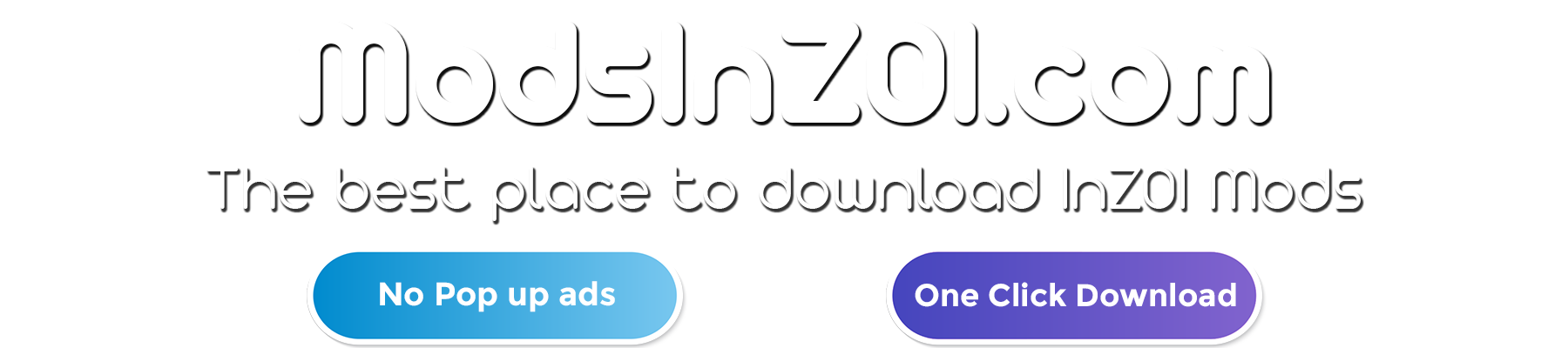Next Gen Reshade v1.0
Striving to create a truly next-gen preset using public shaders only — no paid content required! I’m a first-time ReShade preset creator, so go easy on me! I’m aiming to deliver a high-quality visual experience without compromising too much on performance.
✨ Features So Far
– More Intense Colors – Richer tones for a more vibrant world
– Sharper, Clearer Visuals – Enhanced clarity without introducing glitches or artifacts
📉 Performance Impact
– Estimated Loss: ~7%
– Example: From 82 FPS ➝ ~77 FPS on my setup
✅ To-Do List
– Add more preview images
– Possibly include all shaders I use for easier setup
– (Tip: When installing ReShade, just check “ALL Shaders” for best results!)
– Create a Non-HDR version
– (Let me know if this is needed! Feedback is super appreciated 💬)
Continue fine-tuning and enhancing visual quality
1️⃣ Download and Install ReShade
– Go to the official ReShade website and download the latest version.
– Run the ReShade installer and select your game’s executable (.exe file). If unsure, it’s usually found in your game’s installation folder.
– When prompted, choose the rendering API DirectX 11 or 12.
– When asked to select effect packages:
– – Click “Uncheck All” and then click “Check All” to install everything (recommended for easiest setup).
– Click OK to install ReShade and wait for the process to finish.
2️⃣ Download My Preset
– Go to my mod’s page on Nexus Mods.
– Download the preset file and extract it using WinRAR, 7-Zip, or any file extraction tool.
– Move the extracted Next Gen – InZoi.ini
– preset file into your game’s main folder (E:SteamLibrarysteamappscommoninZOIBlueClientBinariesWin64).
3️⃣ Enable My Preset in ReShade
– Launch your game.
– When the game starts, you should see a ReShade overlay at the top of the screen.
– Press Home to open the ReShade menu.
– Skip the on-screen tutorial if this is your first time using ReShade.
– Click the drop-down menu at the top and select my preset (Next Gen – InZoi.ini or whatever you named it).
– ReShade will automatically load the required effects. If any effects are missing, return to the ReShade installer and ensure those shaders are installed.