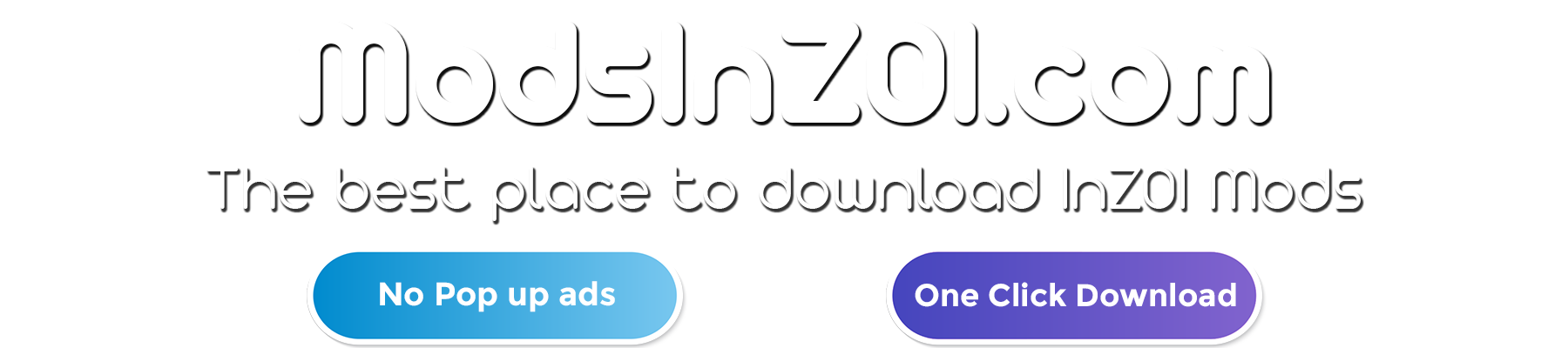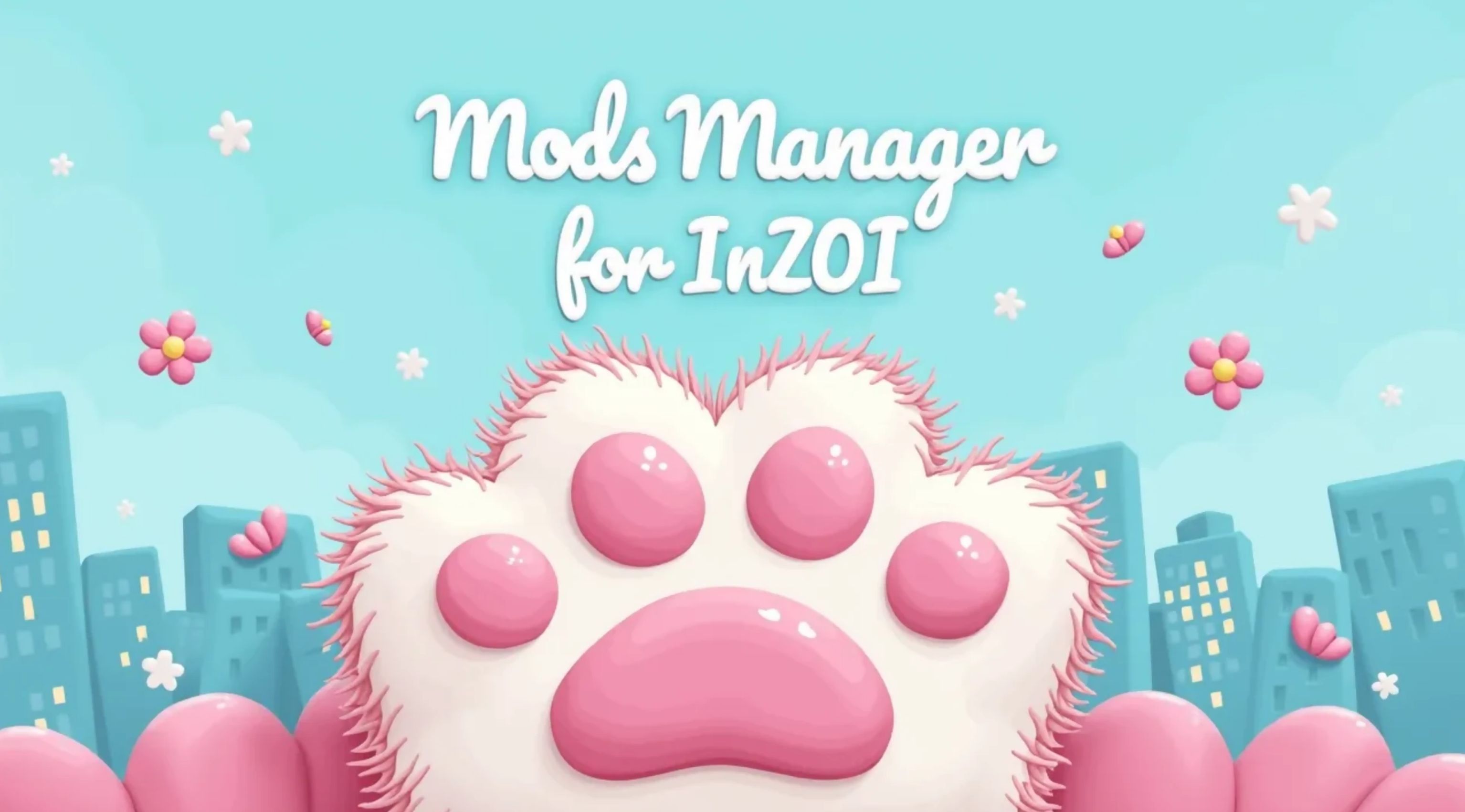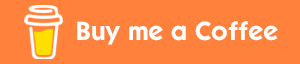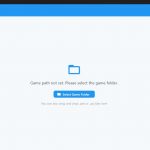
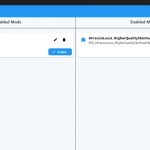

Mods Manager for inZOI v1.0
The open-source app for managing mods in inZOI. Simple Mod Manager.
The Tool for Managing Your inZOI Mods (ONLY for .pak MODS). Open Source. Support for printer mods, skins, and others is planned in future updates, so far it only supports .pak mods.
Features
– Easy Mod Installation – Simply drag & drop PAK files or ZIP archives directly into the app
– One-Click Enabling/Disabling – Toggle mods on/off with a single click
– Load Order Management – Control which mods load first for compatibility
– Automatic Mode Detection – The app automatically identifies and organizes your mods
– Associated Files Management – Automatically detects and handles .ucas and .utoc files for each mod
– ZIP Archive Support – Import mods directly from ZIP files without manual extraction
– Clean Interface – Modern, user-friendly design that’s easy to navigate
– Full Localization – Available in English and Russian
Getting Started
1. First Launch
When you first open the app, you’ll need to select your inZOI game folder. This is typically located in your Steam library (e.g., D:SteamsteamappscommoninZOI).
2. Mod Support Setup
The app will automatically offer to install mod support files. These are required to enable mods in the game and are from FrancisLouis’ InZOI Mod Enabler.
3. Adding Mods
There are three ways to add mods:
– Click the “+” button and select PAK or ZIP files
– Drag and drop files directly into the application window
– Drop files onto any part of the interface
The app will automatically detect and manage associated .ucas and .utoc files for each PAK file, so you don’t need to worry about them.
4. Managing Mods
Mods are organized in two columns:
– Left side: Disabled mods
– Right side: Enabled mods
You can drag mods between columns to enable or disable them, or use the toggle button on each mod.
5. Load Order
Click the “Sort” icon in the top bar to manage the load order of your enabled mods. Mods at the top load first.
Tips & Tricks
– Mod Naming: Right-click on any mod to rename it for better organization
– Automatic Numbering: Enabled mods are automatically numbered (000_, 001_, etc.) based on load order
– Associated Files: All .ucas and .utoc files are automatically managed alongside their PAK files
– Quick Refresh: Use the refresh button if you’ve added mods manually to the game folders
– Theme Options: Switch between light and dark themes in the settings
Requirements
– Windows 10/11
– inZOI Game
For mod framework, please visit FrancisLouis’ InZOI Mod Enabler