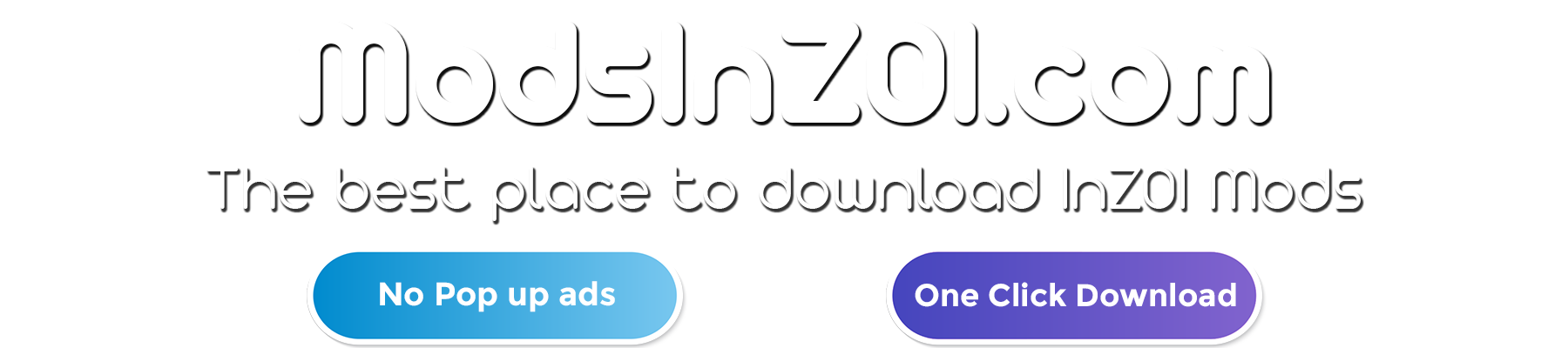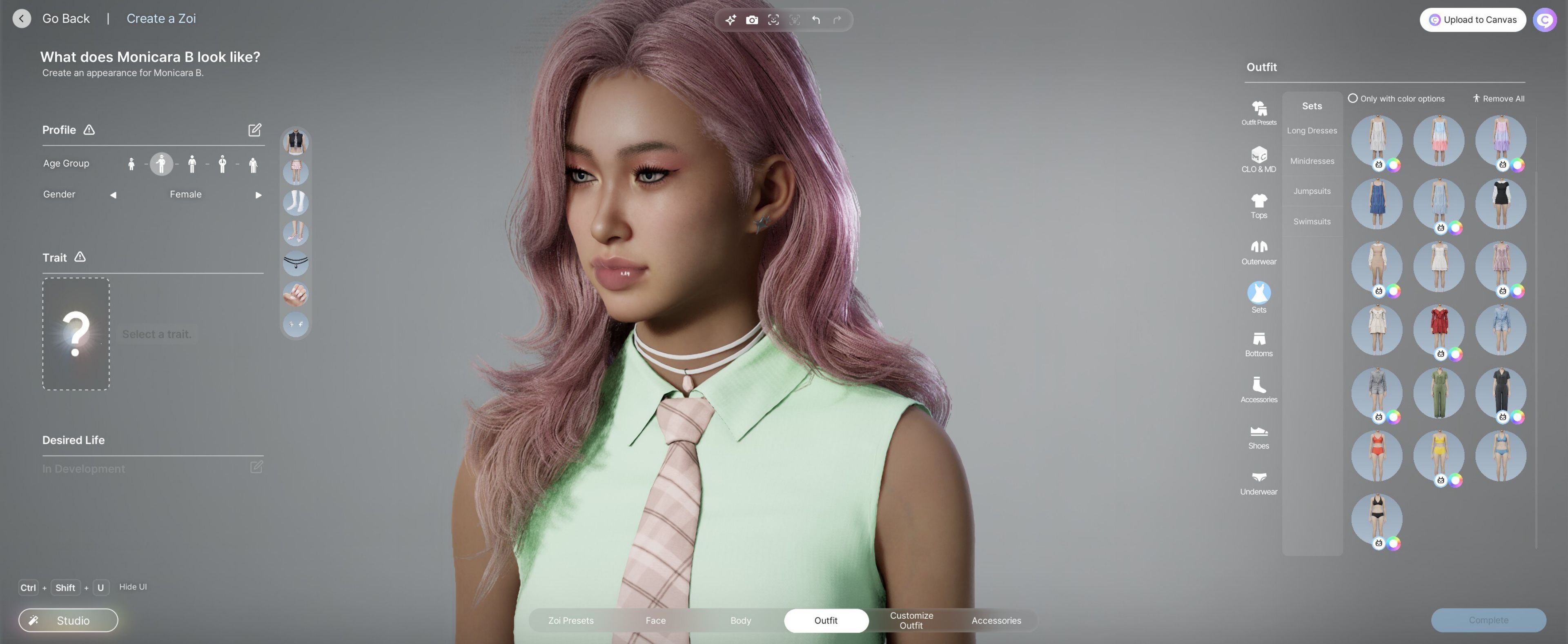
Inzoi’s Character Studio: Flawless Faces & Perfect Pouts
Krafton released the character creator demo for its upcoming life sim, Inzoi, this week available for a limited time and thousands of players are already busy designing gorgeous characters. The experience is a bit like opening up The Sims 4 packed with premium custom content mods that instantly unlock your creativity.
But there’s a catch: everything is almost too perfect, causing what gamers call “same-face syndrome.” It’s that overly-polished “Instagram face” vibe, where every character seems fresh out of a GRWM TikTok video promoting the latest lip-plumper. Those super pouty lips are everywhere, making it challenging to avoid the uncanny valley effect.
I’ve personally struggled with this. My attempts at recreating Jeremy Allen White unintentionally turned my Timothée Chalamet and Cillian Murphy lookalikes into Ken doll clones. After some trial and error, I’ve discovered specific settings and tweaks that help create more realistic, unique faces. Here’s how you can escape the “same-face” trap and bring authenticity to your character creations.
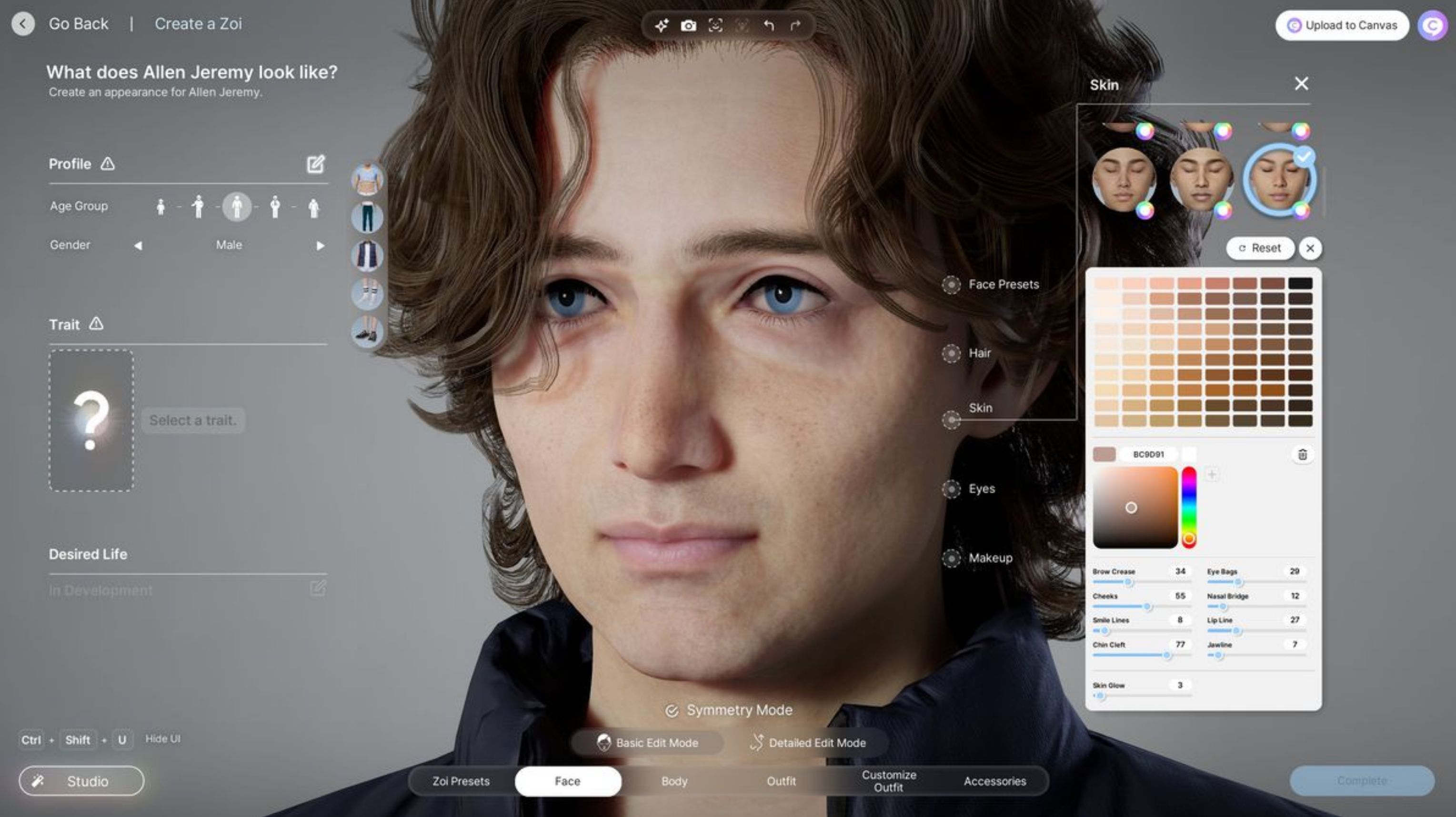
Perfecting Your Inzoi Characters: Expert Tips for Unique Looks
When creating your character in Inzoi, choosing the right face preset is crucial. Unlike some other tools, Inzoi doesn’t offer extensive fine-tuning options for certain facial features later on. So, start by picking a preset that matches your desired eye style, like hooded eyelids or more open shapes. Pay close attention to nose rotation and face depth as well, because these can’t be adjusted afterward and significantly shape your character’s final look.
Here are some practical tips to enhance your creations:
- Switch between basic and detailed edit modes to explore various face-sculpting techniques.
- Disable “symmetry mode” to create natural imperfections, real faces aren’t perfectly symmetrical.
- Rotate the eyes easily by clicking and dragging the half-circle line around them in basic edit mode.
- Add realistic facial details like eye bags and smile lines by clicking the skin color picker icon.
- Customize outfit details like sleeve style, neckline, and tucked-in shirts within the “Customize Outfit” tab.
- Adjust hair length by selecting a “custom” hairstyle and using the length slider in the hair color picker menu.
- Find freckles, beauty marks, and other skin details under the “blush” section in the makeup menu.
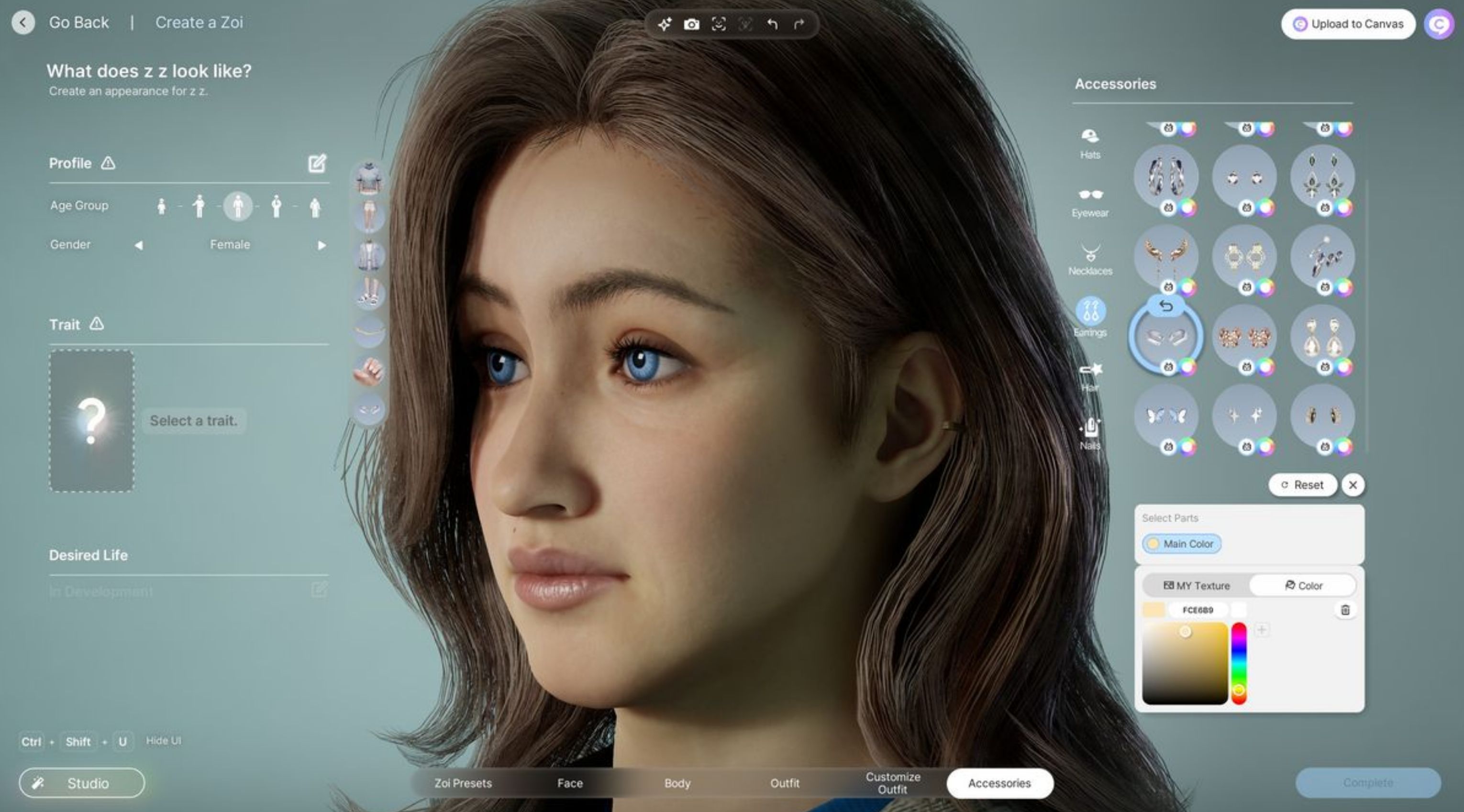
Inzoi Character Studio: Great, But Could Be Better
- Height adjustments: Right now, you can’t change your Zoi’s height, which might feel limiting if you’re aiming for diverse characters.
- Different eye colors (heterochromia): Unfortunately, Inzoi doesn’t allow characters to have two differently colored eyes. This is a bummer, especially if you’re into creating unique looks, like different-sized pupils, a feature I really enjoyed using in the Dragon’s Dogma 2 character creator.
- Expanded piercing options: Earring choices are limited, mainly featuring standard lobe piercings. You can’t combine cartilage piercings with regular earrings, and there aren’t yet options for other facial piercings, like nose rings, lip studs, or eyebrow bars.
- Outfits for different occasions: Unlike The Sims, Inzoi doesn’t have dedicated outfit categories for daily wear, swimwear, or formalwear. You can save outfits as presets to switch into later, but specific categories like swimwear or pajamas aren’t available yet.
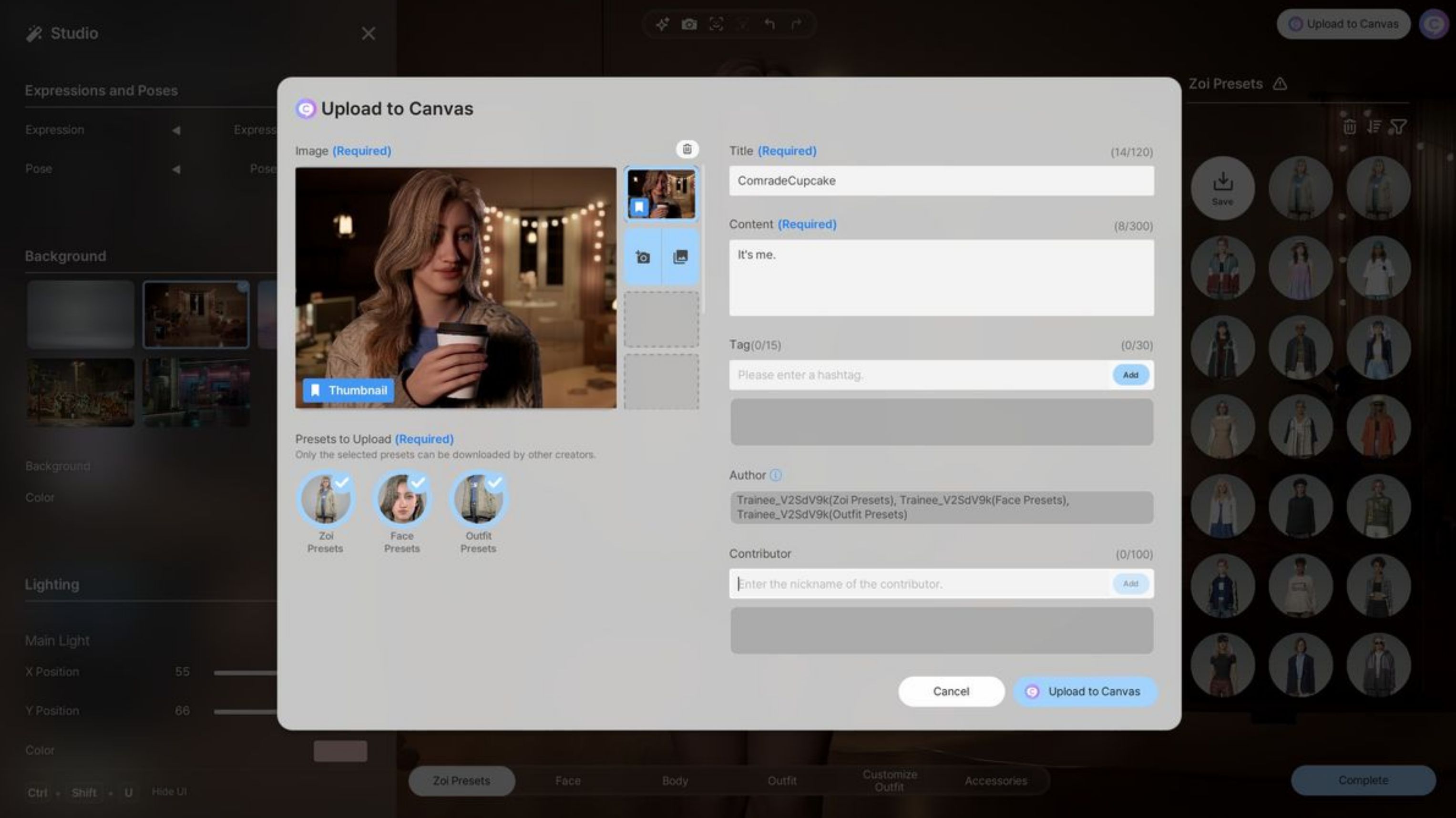
Don’t Lose Your Zoi! Tips to Save Your Character in Inzoi
To save your Zoi and access them once Inzoi officially launches, click “Upload to Canvas” in the top-right corner of the screen. Canvas is Inzoi’s community hub for user-created content, similar to The Sims’ Gallery. Just be sure you’ve connected your Krafton account; your Canvas uploads will link directly to it, letting you easily retrieve your creations after the game’s release.
You can also save specific outfits, faces, or entire Zoi characters as presets by clicking the “save” icon in their respective preset menus. However, presets might not transfer into the full game, so uploading your favorites to Canvas is the safest way to ensure you won’t lose your designs.